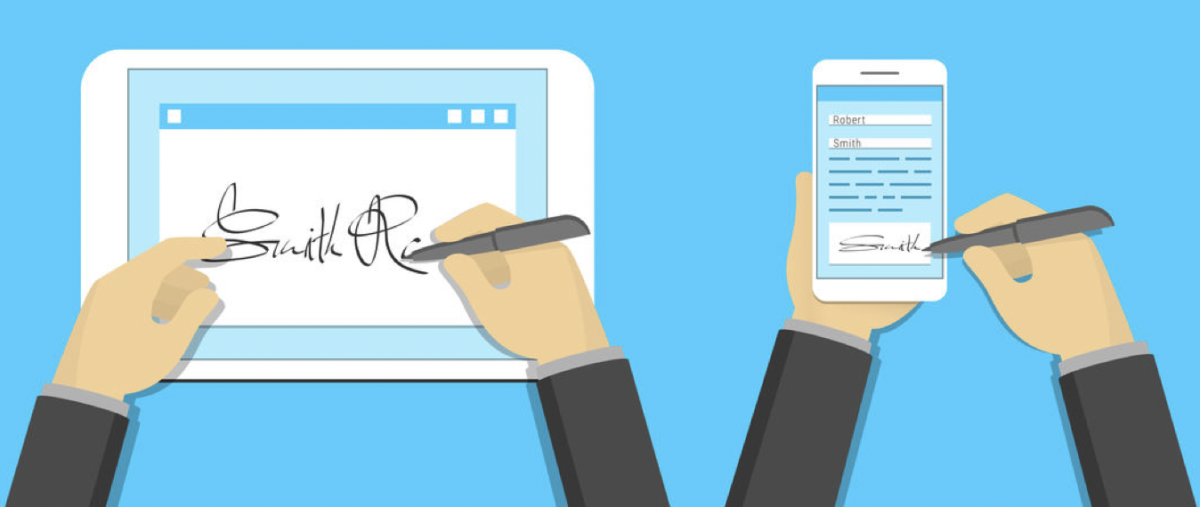How to choose an automated electronic signature or upload an image of your own…
When you’re signing a document in Docsafe you now have the option to choose between:
• simply typing your name and letting Docsafe create a signature
• or uploading an image of your actual signature and inserting that.
What’s the difference? Well it’s down to personal preference – or occasionally at the request of the person requesting it.
To let Docsafe create your signature, you simply type your name in the box and it’ll convert to a freehand typeface and you’re done.
To add your actual signature you need to upload an image. It’s straightforward but there are a few additional steps involved.
First of all, create your signature on a blank, white piece of paper in black ink. Blue is fine but black is usually clearer.
Scan your signature or take a photo of it with your camera or phone camera. You’ll need to upload this image to your computer as a jpeg or png file as you would add any image or photo.
Optional – you may like to play with the edit settings for your image to make the text sharp and the background as clean and white as possible. On the example below we just increased the exposure and sharpness controls to minimise any background colour.
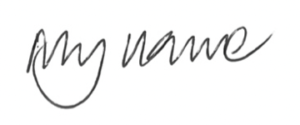
Then, when prompted, insert your signature and you’re done.
In terms of legalities, it doesn’t make any difference at all – just use the option you prefer – and once your signature has been prepped and uploaded, it’s ready to use again and again. The Law Commission confirmed the validity of electronic signatures in 2019 (source: https://www.lawcom.gov.uk/electronic-signatures-are-valid-confirms-law-commission/).